|
Testing Your Internet Connection
If you are experiencing problems receiving real-time market data through your DTN.IQ software, there could be several causes.
Possible Causes Of Service Interruption
Not Connected To Internet: Ensure that you are currently connected to the Internet through your service provider. Some enhanced service ISP's such as AOL and CompuServe automatically disconnect you after a brief period of inactivity.
Exchange Interruptions: Occasionally, the exchanges will experience service interruptions which impact the sending of real-time data. When this happens, our Engineers immediately contact the exchange in order to facilitate quick restoration of service.
Internet Disruptions: Occasionally, disruptions will occur due to Internet-based outages between your ISP and us. We have redundant Internet connections, so this should be extremely rare. If you are unable to reach our primary servers, DTN.IQ will automatically try to connect to our fully redundant backup facility.
No DNS Registration: Your ISP's domain name server may have lost DTN.IQ's server address. You should contact your ISP to have them reboot or refresh their DNS records for the following domains: dtniq.com, interquote.com, paragonsoftware.net.
To test your connection to the DTN.IQ servers, you can use a command from the Command Prompt within Windows.
To open a command prompt in Windows, click on the Start button, and then click on Run.
In the box, type in one of these commands: cmd or command.
- cmd- If you are using Windows 2000, Windows XP
- command- If you are using Windows 9x, or Windows NT 4.0
Click the okay or hit 'Enter' on your keyboard. You should see a window similar to this come up:
Type in the following: tracert login.dtniq.com
And then hit 'Enter'
This will begin a trace of your connection. A trace will follow the connection, or route to our server from your PC to the DTN.IQ server over the internet.
The trace may take a few moments to complete. When it is complete you should be looking at something similar to this:
If you look at each line, you will see 3 numbers followed by an 'ms'(milliseconds), then the IP address of the router that the data is flowing through. The last line you should see will be the DTN.IQ server.
Typically these milliseconds times should not go over 100. When they begin to rise higher than 200, you will generally experience problems with data not updating properly, or not all. Sometimes, you may not even be able to login because the PC may not be able to acknowledge the login with the server.
If these millisecond numbers are replaced with 'Request timed out' you will generally not be able to login or receive data at all.
In either case, the problem is generally with your ISP or the backbone of the Internet itself. Each line shown on a trace indicates a router on the Internet directing traffic to its destination. If a particular router is down, or being flooding with traffic, this may cause problems with receiving a good connection to our server. Occasionally, the router will not have a proper routing table and be unable to determine where to direct the traffic. If this is the case you will generally see the IP address on a line replaced with the words 'Destination Host Unreachable'. Most of these problems are usually temporary conditions.
What are my options now?
First, try closing DTN.IQ and then logging in again. The problem may be caused by just a momentary burst of traffic through a router.
If you are using a broadband Internet provider through cable or DSL, try shutting down your PC for 30 seconds. Reboot the PC and see if you can get a connection to the server. Many times this will reset your Internet connection and possibly put you into a different routing table that can work around the problem.
If you are using a dial-up connection, such as AOL or Earthlink, try reconnecting with a different access number. This may log you onto a connection that is using a different route for traffic.
If for some, neither solution will work, you will need to contact your ISP and see if they can resolve the connection problem. It is advisable that you leave the results of the trace route visible so you can tell the ISP exactly where the problem is occurring.
What if you aren't getting data, but the trace route appears to be fine?
If after running the trace you do not notice any high millisecond times, or if you see any messages pertaining to Request time out or Host unreachable, there may an issue with a firewall that is either installed locally on the PC or if the PC is behind a firewall on a corporate network. A firewall installed on the PC itself will need to be configured to allow the DTN.IQ application components to access the data servers. These customers should consult with the documentation provided with their software based firewall program.
If you are on a corporate network with a firewall, have your Network Administrator contact our Technical Support Department so we may provide the settings they will need to open the firewall to allow the DTN.IQ programs access to the Internet.
|
© 2024 DTN. All rights reserved.
All Equities and Futures data is delayed according to exchange rules.
NYSE and AMEX at least 20 minutes. Nasdaq at least 15 minutes.
CME and CBOT at least 10 minutes. NYBOT, NYMEX and COMEX at least 30 minutes.
|
|
|

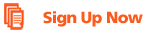
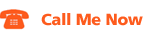
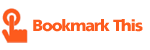
|

